First steps
Open application in browser
Open inSign with the following link: https://app.getinsign.de.
Sign in with your user credentials.
Sign in with your user credentials.
Note: Two-factor authentication can optionally be activated for logging into inSign in the settings
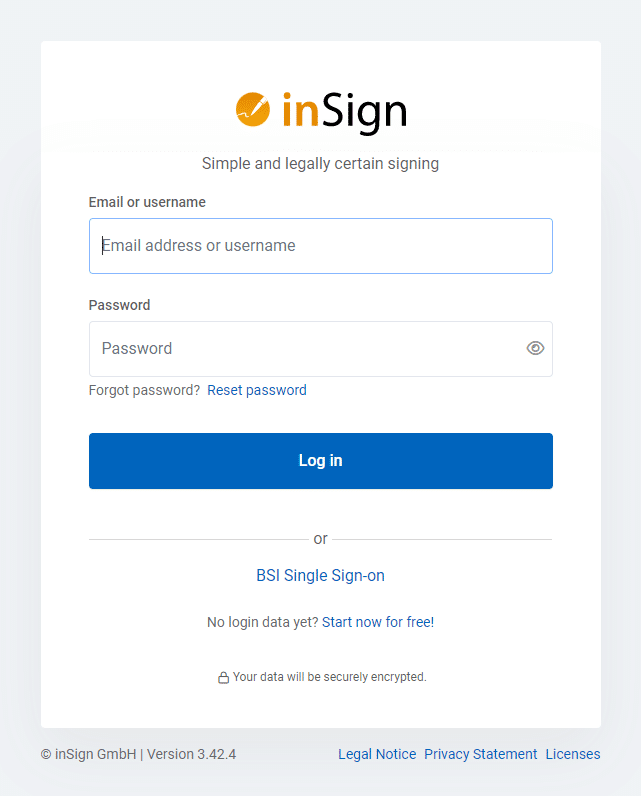
Create a process
A process in inSign contains one or more related documents that can be filled out and signed.
Click on “New process” in the “Processes” tab to create a process and then upload your documents.
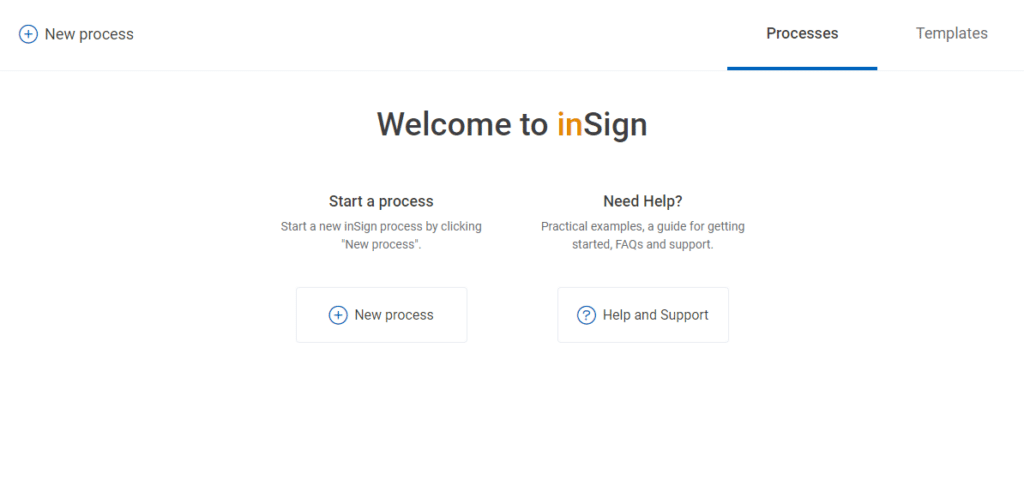
Prepare the document
If your document does not yet contain a signature field, the so-called form field editor starts automatically. You can use it to add signature fields by dragging and dropping. The handwritten advanced electronic signature (AES) is preset for each signature field. When you are finished, exit the form field editor with by clicking “done” at the top right.
You can find out more about the different signature types here.
You can find out more about the different signature types here.
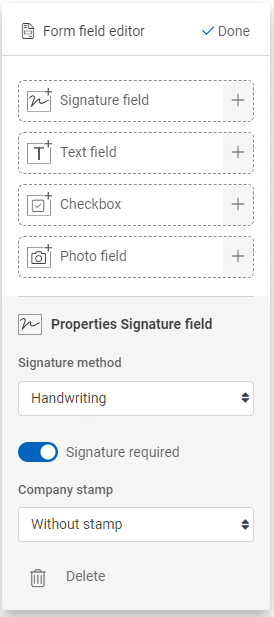
Sign the document
Request signature
The signature process can be assigned to someone else by selecting the “Request signature” button.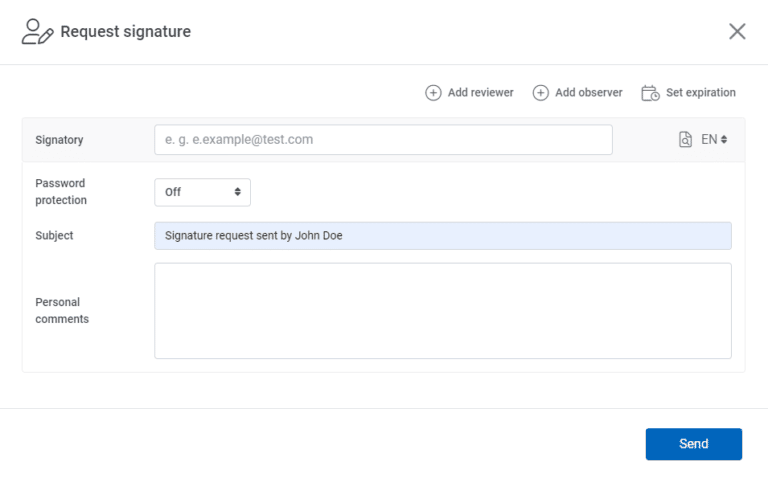
Handwritten electronic signature
Your document can be signed by clicking into the signature box.App: For this purpose the app is linked to the user account by entering a code once and can then be used for all future signature processes.
QR code: A QR code is displayed which can be scanned with the mobile device, e.g. via the camera. The signature window then opens.
Email/SMS: An email/SMS with a link is sent to a touch device. This opens the signature window.
Further options with inSign
Further examples of how inSign is generically applied, can be found in the chapter “Case Studies”. Also, this help offers additional information supporting you in your work with inSign.